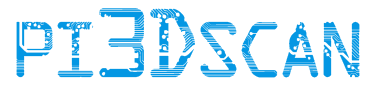1. Burning the firmware to the (micro) SD Cards
How to prepare and configure the (micro)SD cards for your Raspberry.
You should have received a link to all your software files. Here you will find the windows imaging software to burn the firmware file to the (micro)SD cards and the firmware image.
There are currently 2 (micro)SD cards tested:
- Sandisk 8GB - use the sandisk_version.img
- Bundled black 8GB card with Raspberry - use the black_picard_version.img
After copying the firmware on the SD card, open the SD card directory on the windows machine and edit the ”id.txt” file (by double clicking on it). Edit the number to a unique ID between 101 and 254.
IMPORANT: do NOT hit enter after the number. Just edit the number and save the file!

By default the unit will be setup as a "Camera Unit", if you want the unit to be a projector unit or live preview unit, open the file "group.txt" and change the value:
For Camera units set the value to 1 (default)
For Projector units set the value to 2
For Live Preview units set the value to 3
Eject the (micro) SD card from windows and you can use this memory card in the raspberry.